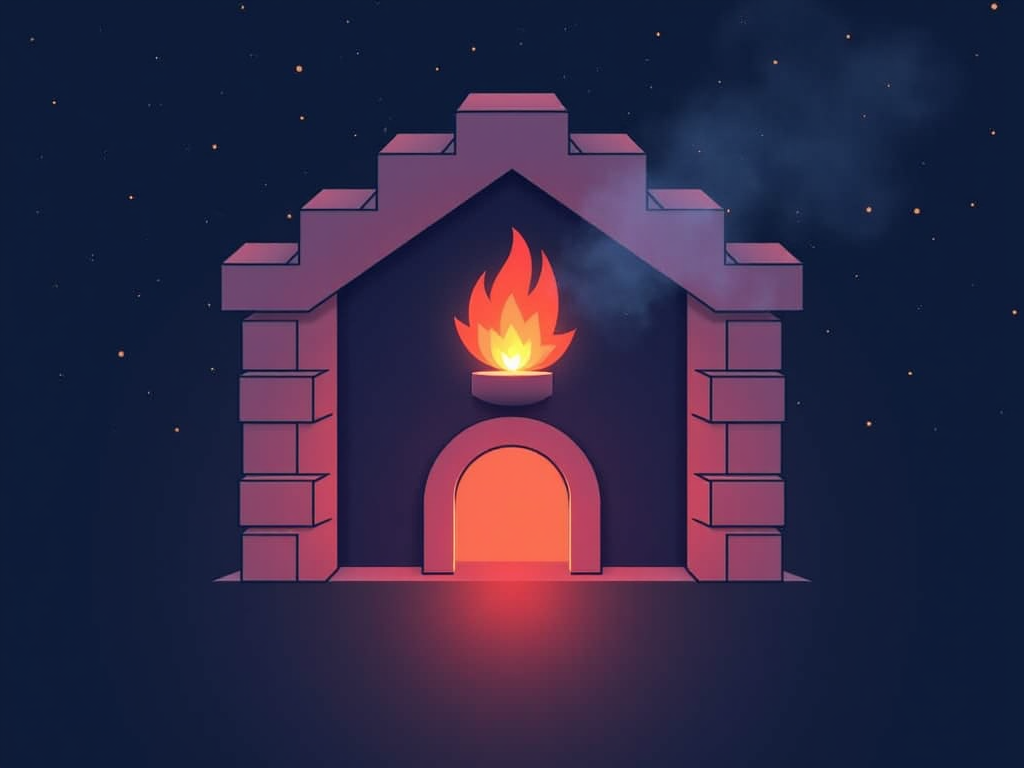Essential Tools to Detect and Eliminate Malware
Malware has become a significant threat to computer systems, networks, and organizations worldwide. It’s essential to detect and eliminate malware quickly before it causes any damage or compromises sensitive data. In this article, we’ll cover the most effective tools to help you detect and remove malicious code from your system.
1. Antivirus Software
Antivirus software is a must-have tool for detecting and removing malware. There are many options available, including:
- Norton Antivirus: A popular choice that provides real-time protection against viruses, spyware, and other online threats.
- Avast: A free antivirus solution that also offers web and email protection.
- Malwarebytes: A specialized tool designed to detect and remove malware that’s missed by traditional antivirus software.
2. Malware Detection Tools
These tools are designed to detect specific types of malware, such as:
- Rogue Toolkit: Detects rogue security software, which can be used to install additional malware.
- WinPooch: A free tool that detects and removes malware that’s hiding in your Windows system files.
- F-Secure: An anti-malware solution that detects and removes various types of malware.
3. System File Checker (SFC)
The SFC is a built-in Windows utility that checks system files for corruption or tampering. It can help detect and remove malware-infected system files:
- Run the Command Prompt as an administrator.
- Type
sfc /scannowand press Enter.
4. Autoruns
Autoruns is a tool that helps you monitor and manage autorun entries, which are programs that run automatically when you start your computer or log in:
- Download the Autoruns utility from Microsoft.
- Run the tool and scan for suspicious autoruns.
- Remove any malicious entries found.
5. Process Explorer
Process Explorer is a free utility that helps you monitor and manage running processes on your system:
- Download the Process Explorer utility from SysInternals.
- Use it to identify and terminate suspicious processes.
6. Task Manager
Task Manager is a built-in Windows tool that provides information about running processes, including CPU usage and memory consumption:
- Press
Ctrl + Shift + Escto open Task Manager. - Monitor system performance and identify suspicious processes.
7. PowerShell
PowerShell is a powerful command-line shell for Windows that can help you detect and remove malware:
- Open PowerShell as an administrator.
- Use built-in commands like
Get-ChildItemandRemove-Itemto scan for and delete malicious files.
8. System Configuration (MSConfig)
MSConfig is a built-in Windows tool that allows you to configure system startup programs:
- Press
Win + Rand typemsconfigto open MSConfig. - Disable any suspicious startup programs or services.
9. Online Malware Scanners
Online malware scanners can help detect malware on your system without installing additional software:
- VirusTotal: A free online scanner that analyzes files for viruses and other malware.
- Jotti’s Malware Hunter: A free online scanner that detects and removes malware.
10. System Restore (SRS)
System Restore is a built-in Windows feature that helps you restore your system to a previous point in time:
- Open SRS by searching for
System Restore. - Choose a restore point from before the malware infection occurred.
- Follow the prompts to complete the restore process.
In conclusion, these essential tools will help you detect and eliminate malware from your system. Remember to stay vigilant and keep your system up-to-date with the latest security patches and software updates. By combining the power of these tools, you’ll be well-equipped to tackle even the most stubborn malware infections.