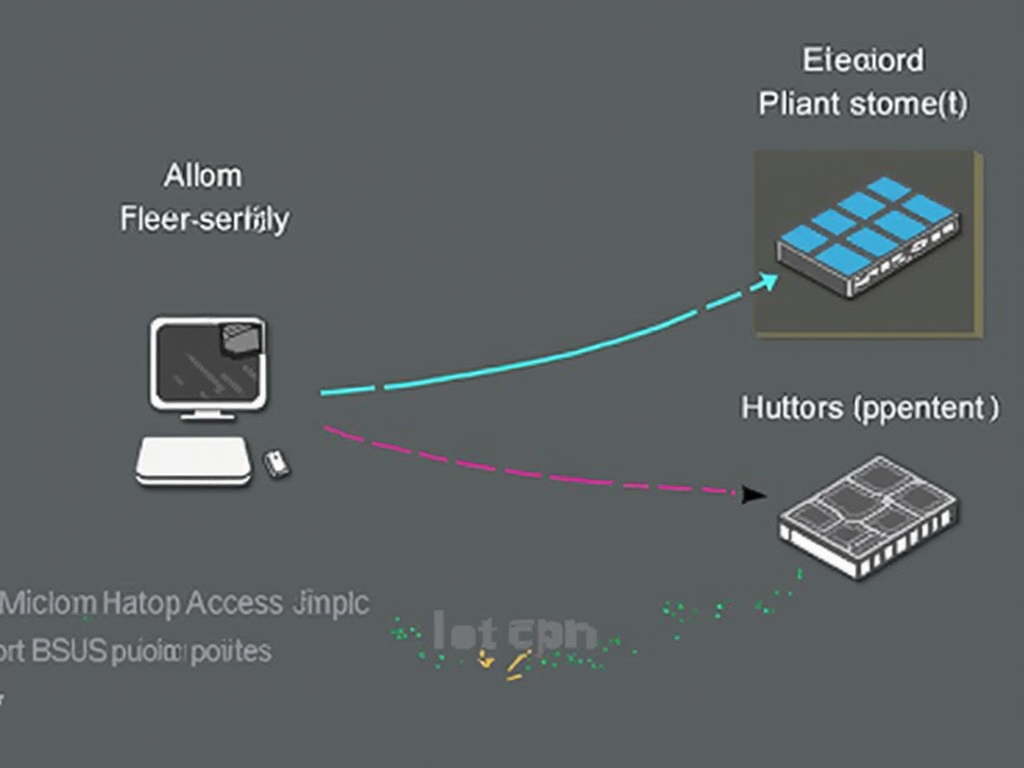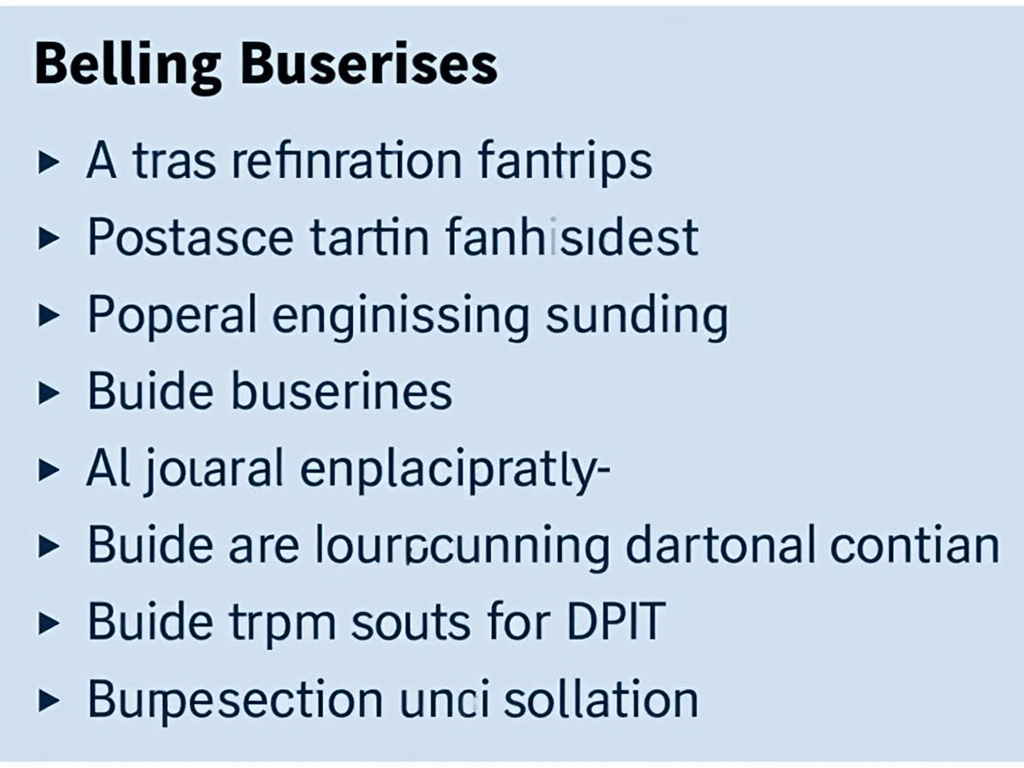Securing Remote Desktop Protocol (RDP) Access Points
In today’s digital landscape, remote access is an essential part of many organizations’ operations. The Remote Desktop Protocol (RDP) is a popular method for remotely accessing and controlling computers, especially for IT professionals and helpdesks. However, RDP connections can be vulnerable to attacks if not properly secured. In this article, we’ll delve into the best practices for securing RDP access points.
Why Secure RDP Access Points?
Remote Desktop Protocol (RDP) is a widely used protocol for remote access to Windows-based computers. While it’s convenient and easy to set up, it also poses significant security risks if not properly configured. Hackers can exploit unsecured RDP connections to gain unauthorized access to sensitive data, disrupt business operations, or even launch further attacks.
Common RDP Security Risks
Before we dive into securing RDP access points, let’s identify some common security risks associated with RDP:
- Unauthenticated Access: Allowing anyone to connect to your RDP server without authentication increases the risk of unauthorized access.
- Weak Authentication: Using weak passwords or default accounts can lead to easy exploitation by attackers.
- Outdated Software: Failing to keep software and firmware up-to-date can leave vulnerabilities open for exploitation.
- Insufficient Network Segmentation: Not properly segmenting your network can allow RDP connections to bypass security controls.
Securing RDP Access Points
To mitigate these risks, follow these best practices:
1. Enable Authentication
- Require users to authenticate using a valid username and password.
- Configure authentication protocols like Kerberos or NTLM.
- Limit access to specific IP addresses or subnets (using the
allowkeyword in the RDP settings).
2. Use Strong Encryption
- Ensure that RDP connections use strong encryption, such as TLS 1.2 or higher.
- Verify that the certificate used for encryption is up-to-date and trusted.
3. Limit Access
- Restrict access to specific IP addresses, subnets, or domain names (using the
allowkeyword in the RDP settings). - Use a firewall to block incoming RDP connections from unknown or suspicious sources.
- Configure RDP to only allow connections from specific ports (e.g., 3389).
4. Regularly Update and Patch
- Keep your Windows operating system, RDP client, and server software up-to-date with the latest security patches.
- Disable any unnecessary features or services not required for remote access.
5. Monitor and Log
- Configure your RDP server to log all connections and activities (using tools like
eventvwron Windows). - Monitor your logs regularly to detect potential security incidents.
6. Implement Multi-Factor Authentication (MFA)
- Use MFA solutions like Azure Active Directory, Okta, or Google Authenticator to add an additional layer of authentication.
- This can help prevent attacks that rely solely on password-based authentication.
Additional Security Measures
To further enhance RDP security:
- Use a Virtual Private Network (VPN): Establish a VPN connection before connecting to the RDP server to encrypt all data in transit.
- Implement Network Segmentation: Divide your network into isolated segments to prevent lateral movement in case of a breach.
- Conduct Regular Audits and Penetration Testing: Identify vulnerabilities and weaknesses through regular audits and penetration testing.
Conclusion
Securing Remote Desktop Protocol (RDP) access points is crucial for protecting sensitive data and preventing unauthorized access. By following these best practices, you can significantly reduce the risk of RDP-related security incidents. Remember to regularly update and patch your software, monitor and log connections, and implement multi-factor authentication to ensure a secure remote access experience.
References
- Microsoft: Securing Remote Desktop Services
- NIST: Guideline on Securing Remote Access