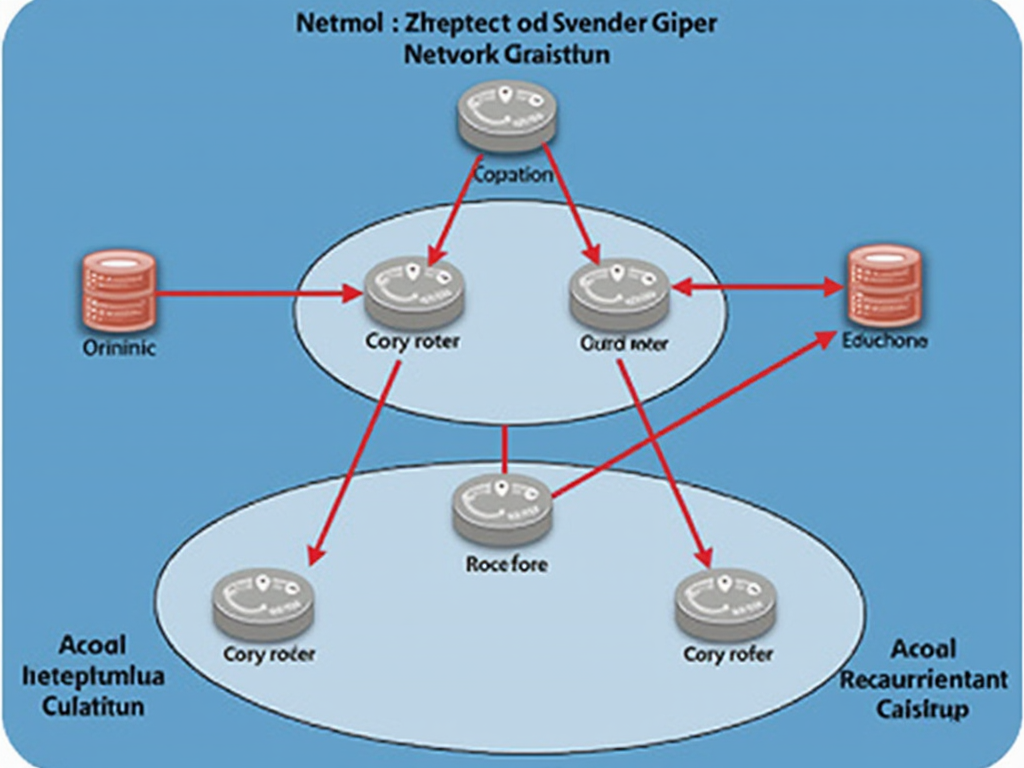Configuring SPF Records for Email Security
As the volume of email traffic continues to grow, so does the need for robust email security measures. One crucial aspect of email security is preventing spam and phishing attacks from reaching your inbox. In this article, we’ll explore how to configure Sender Policy Framework (SPF) records to help keep your emails safe.
What are SPF Records?
Sender Policy Framework (SPF) is a simple text record that allows mail servers to verify whether an email message was sent by the same domain it claims to be from. In other words, SPF helps prevent spammers and phishers from sending fake “from” addresses on your behalf.
Why do I need SPF Records?
Without SPF records, your email server will have no way of distinguishing between legitimate emails from your domain and fake ones sent by spammers or phishers. This can lead to:
- Increased spam and phishing attacks in your inbox
- Damage to your brand reputation if users think you’re sending unwanted emails
- Compliance issues with anti-spam laws
How do I configure SPF Records?
To set up SPF records, you’ll need a few pieces of information:
- Your domain name: The domain name that you want to use for sending and receiving emails.
- The IP addresses of your mail servers: These are the IP addresses of the servers that handle email traffic from your domain.
- The IP addresses of any third-party services: If you’re using a service like Mailchimp or Constant Contact to send emails, you’ll need their IP addresses.
Once you have this information, follow these steps:
Step 1: Create an SPF Record
Create a new TXT record for your domain with the following format:
v=spf1 [ip_address] ... -all
Replace [ip_address] with each of the IP addresses from your mail servers and any third-party services. The ... indicates that you can add more IP addresses as needed.
For example, if your domain is “example.com” and you have two mail servers at IP addresses 192.0.2.1 and 192.0.2.2, your SPF record might look like this:
v=spf1 192.0.2.1 192.0.2.2 -all
Step 2: Set the DNS Record
Add the TXT record to your domain’s DNS configuration. The exact steps will vary depending on your DNS provider, but most providers have a similar process:
- Log in to your DNS provider’s control panel.
- Go to the “TXT Records” or “Custom Resource Records” section.
- Add a new record with the type set to “TXT”.
- Enter the name of the record as
@(to apply to the root domain) and the value as the SPF record you created in Step 1.
Step 3: Verify Your Record
Once you’ve added the SPF record, verify that it’s working correctly by:
- Using an online SPF validator tool to check your record.
- Checking your email logs for any errors or warnings related to SPF validation.
Additional Tips and Considerations
- Use a reverse DNS (rDNS) entry: To further enhance the effectiveness of your SPF record, set up an rDNS entry that maps back to one of your mail server’s IP addresses.
- Include multiple MX records: If you’re using multiple MX records for your domain, make sure to include all of them in your SPF record.
- Use a global message header: To help prevent spoofing attacks from other domains, use a global message header like
ReceivedorAuthentication-Results. - Monitor and update regularly: Regularly monitor your email logs and update your SPF record as needed to stay ahead of spammers and phishers.
By following these steps and best practices, you’ll be well on your way to configuring effective SPF records for email security. Remember to stay vigilant and keep your records up-to-date to continue protecting your domain from unwanted emails.