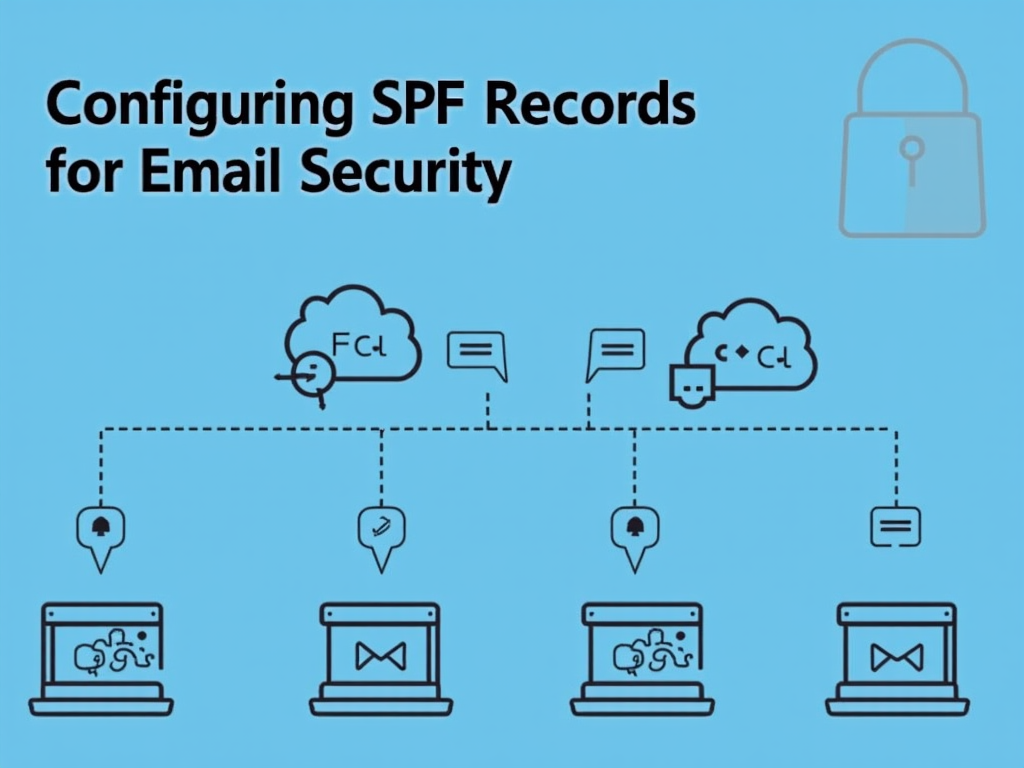Configuring SPF Records for Email Security
As an email administrator, you’re probably well aware of the importance of securing your domain’s email infrastructure against spam and phishing attacks. One crucial step in this process is configuring Sender Policy Framework (SPF) records to verify the authenticity of emails sent from your domain. In this article, we’ll dive into the details of how to configure SPF records for email security.
What are SPF Records?
SPF is a protocol designed to help prevent spam by verifying that incoming email messages are sent by authorized mail servers. It works by allowing you to specify which mail servers are allowed to send emails on behalf of your domain. This helps to prevent spammers from sending fake emails using your domain name.
Why Do You Need SPF Records?
Without SPF records, spammers can easily spoof your domain and send spam emails that appear to come from your domain. This not only harms your reputation but also makes it difficult for recipients to distinguish between legitimate and phishing emails.
How Do SPF Records Work?
Here’s a step-by-step explanation of how SPF records work:
- Sender Verification: When an email is sent, the sending mail server (e.g., Gmail) includes its IP address in the
MAIL FROMcommand. - SPF Record Lookup: The receiving mail server (e.g., Microsoft Exchange) looks up your domain’s SPF record to see if it matches the IP address of the sending mail server.
- Authorization Check: If the IP address is listed in the SPF record, the receiving mail server considers the email as authorized and proceeds with delivery.
How to Configure SPF Records?
Configuring SPF records involves creating a TXT (text) record in your domain’s DNS zone file. Here are the steps:
Step 1: Create an SPF Record
In your DNS management interface (e.g., GoDaddy, Cloudflare), create a new TXT record with the following format:
v=spf1 [mandatory IP addresses] -all
Example:
markdowntxt
v=spf1 include:_spf.google.com ~all
This example includes Google’s mail servers (represented by _spf.google.com) as authorized senders for your domain. The ~all directive indicates that any IP addresses not specified in the record should be rejected.
Step 2: Specify Authorized Mail Servers
To specify additional mail servers, you can use one of the following formats:
a=ip4:<IP address>: Include a specific IP address.
Example:
markdowntxt
v=spf1 a=ip4:192.0.2.100 -allinclude:<domain>: Include all mail servers listed in another domain’s SPF record.
Example:
markdowntxt
v=spf1 include:_spf.google.com ~all
Step 3: Test Your SPF Record
To ensure your SPF record is correctly configured, test it using online tools like SPF Validator or MX Toolbox’s SPF Checker.
Common Mistakes to Avoid
- Typos: Make sure you enter the IP addresses and domain names correctly.
- Inconsistent formatting: Use consistent formatting throughout your SPF record (e.g., all lowercase or uppercase letters).
- Missing
v=spf1directive: This directive is required for SPF records.
Conclusion
Configuring SPF records is a crucial step in securing your domain’s email infrastructure against spam and phishing attacks. By following the steps outlined above, you can create an effective SPF record that helps prevent spammers from sending fake emails using your domain name. Remember to test your SPF record regularly to ensure it remains accurate and secure.
Additional Resources
- Sender Policy Framework (SPF) – Official IETF specification for SPF
- SPF Tutorial – Comprehensive guide to SPF by SPFTools
- Email Security Best Practices – Cloudflare’s email security best practices article