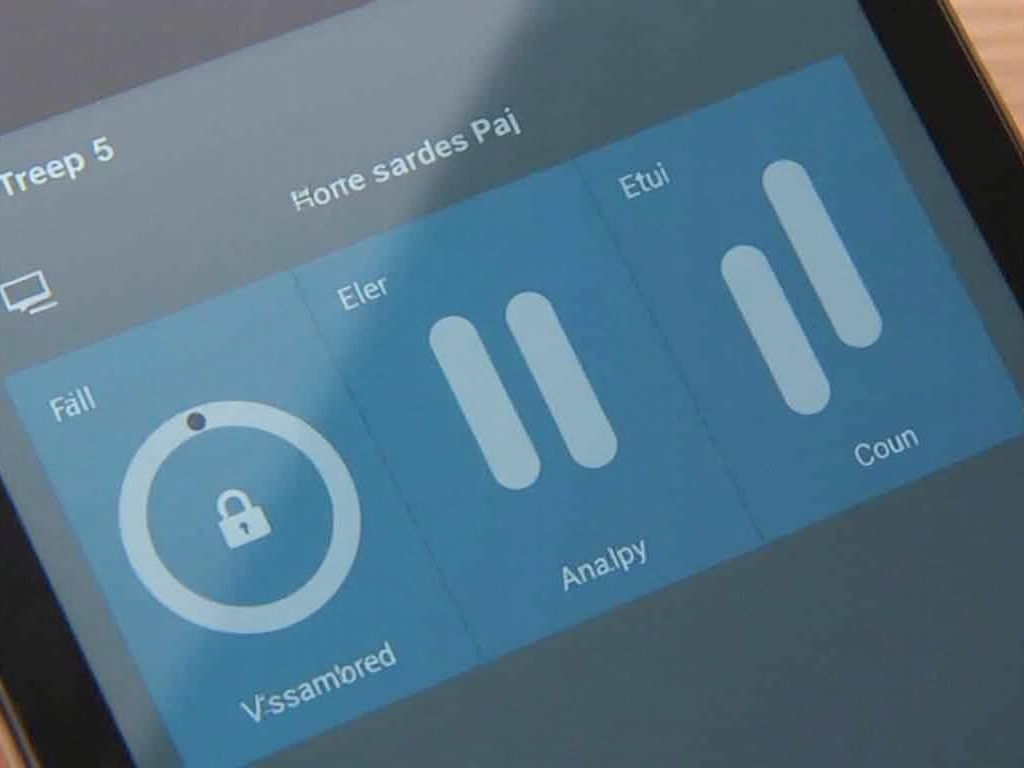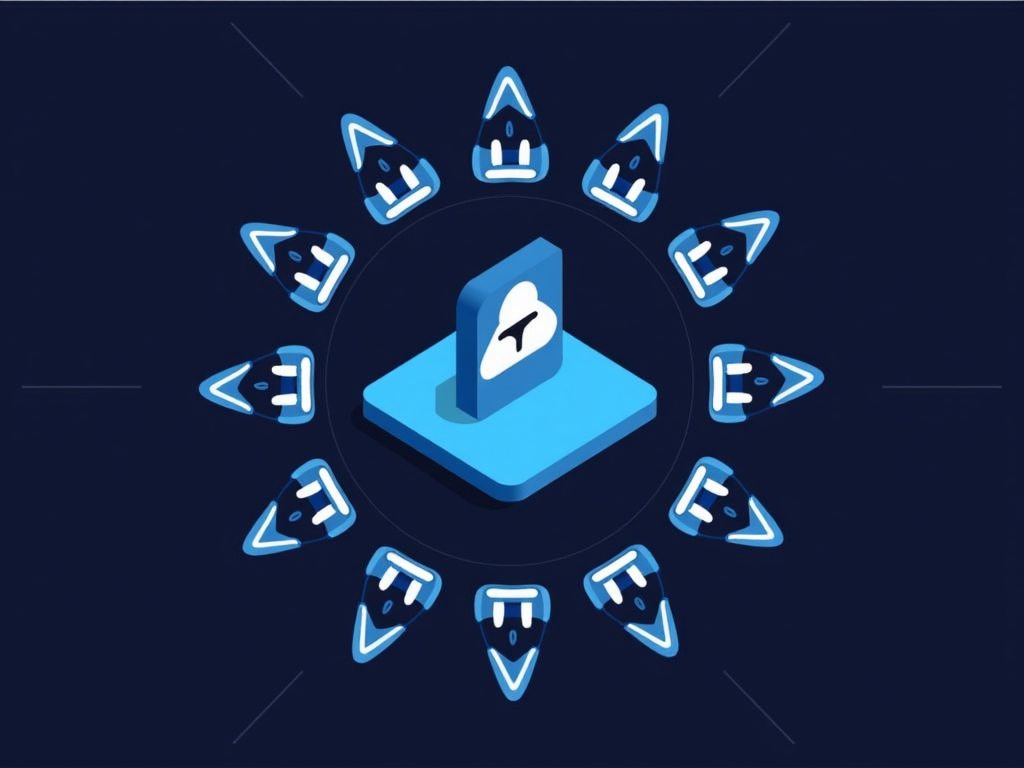Securing Your Office Wi-Fi Network: The Top 5 Ways
As an office administrator, securing your organization’s Wi-Fi network is crucial to protect sensitive data and prevent unauthorized access. With the increasing reliance on cloud-based applications and mobile devices, a robust Wi-Fi security strategy is more important than ever. In this article, we’ll explore the top 5 ways to secure your office Wi-Fi network.
1. Use Strong Encryption
The first line of defense against hacking attempts is strong encryption. WPA2 (Wi-Fi Protected Access 2) is a widely accepted standard for encrypting Wi-Fi data. However, it’s essential to note that WPA3 is the latest and most secure protocol available. Ensure your router supports WPA3 or plan to upgrade in the future.
To set up WPA2 (or WPA3) encryption:
- Log in to your router’s web interface
- Navigate to the Wireless Settings section
- Set the Encryption method to WPA2 (or WPA3)
- Enter a strong password (at least 12 characters)
2. Set Up a Guest Network
A guest network is an isolated Wi-Fi network that restricts access to your internal network and sensitive data. This is particularly useful for visitors, clients, or contractors who require internet connectivity without compromising your organization’s security.
To set up a guest network:
- Log in to your router’s web interface
- Navigate to the Wireless Settings section
- Create a new SSID (Network Name) for your guest network
- Set the Guest Network mode to “Isolated” or “Private”
- Configure any additional settings, such as password requirements and bandwidth limitations
3. Implement Access Control Lists (ACLs)
An Access Control List (ACL) is a list of rules that define who can access your Wi-Fi network. By creating an ACL, you can restrict access to specific users, devices, or networks.
To set up an ACL:
- Log in to your router’s web interface
- Navigate to the Firewall/Appliance Settings section
- Create a new rule with the following settings:
- Source: IP address of the device or network you want to allow/deny
- Protocol: Choose the relevant protocol (e.g., TCP, UDP)
- Port: Specify the port number (if necessary)
- Action: Allow/Deny access
4. Regularly Update Your Router’s Firmware
Outdated router firmware can leave your network vulnerable to attacks. Regularly updating your router’s firmware ensures you receive the latest security patches and features.
To update your router’s firmware:
- Log in to your router’s web interface
- Navigate to the Administration/Firmware section
- Check for available updates and follow the installation instructions
5. Use Network Segmentation
Network segmentation involves dividing your network into isolated segments, reducing the attack surface and preventing lateral movement in case of a breach. This can be achieved by creating separate VLANs (Virtual Local Area Networks) or subnets.
To set up network segmentation:
- Log in to your router’s web interface
- Navigate to the LAN Settings section
- Create a new VLAN or subnet with the following settings:
- VLAN ID: Assign a unique ID for each segment
- IP address range: Define the IP address range for each segment
By implementing these top 5 ways to secure your office Wi-Fi network, you’ll significantly reduce the risk of unauthorized access and data breaches. Remember to regularly monitor your network’s security posture and update your router’s firmware to ensure continued protection.
Additional Tips
- Use a strong password for your router’s admin interface
- Enable MAC address filtering to restrict device access
- Implement a Wi-Fi analyzer tool to detect and mitigate rogue access points
- Consider implementing a Network Access Control (NAC) solution for added security
By following these guidelines, you’ll be well on your way to creating a robust and secure office Wi-Fi network.